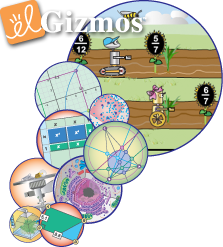|
||||||||||||||||||||||||||||||||||||||||||
Using Your Reflex TrialPart 1 of 2 We hope you are enjoying your free trial of Reflex! We would like to share some insights on how to get the most out of this ground-breaking product. If you haven't read the Reflex Teacher Guide yet, be sure to look it over. It has lots of important information on getting your students up and running with Reflex.
Getting StartedWhen you first log in to Reflex, you will be taken to your teacher dashboard. From here you can set up classes, add students, view reports, modify your profile, and access the Help center. The Getting Started in Reflex video and Reflex Teacher Guide will guide you through creating classes, adding students, choosing assignments, and getting students logged on. When you begin, the first thing you will want to do is set up a class. To do this, select Classes and then click Add New Class. You can do this for each of your classes if you have more than one. Select a class and click Add/Remove Students to add students. You can input student information one at a time or add students in bulk using a CSV file. Assignments can be set for the whole class or individual students. If you would like to experience Reflex as a student would, click the Student button at the top of your dashboard. From here you can try your hand in the Speed Cube Challenge, hang out with Coach Penny, and play a game or two!
Available in Spanish!Did you know that the Reflex student experience is available in Spanish? To change the language a student sees and hears to Spanish, simply select the student’s name from the Classes page. Under Student Details, click Edit. At the bottom, next to Language, select Spanish. Students will be able to do the entire Reflex experience — games, coaching, assessment, and student views of reports — in Spanish.
Get the Green Light Although the Daily Usage Requirement is based on students' responses rather than elapsed time, on average it should take about 15-20 minutes to get to the Green Light. If a student has to end a session before the Green Light turns on, note that all gains to that point will be preserved, including all newly-fluent facts and awarded tokens. The only impact will be seen in Reflex's reports, where the Usage Detail graph will not have a dot at the base of the bar for that session, and the session will not be counted in usage-related statistics such as "Days per Week." Students who log in again later in the day can complete the session and turn on the Green Light. Of course, students can continue playing after they get the Green Light. But keep in mind that a few, longer sessions are not as valuable as regular, short sessions. Students who use Reflex for 15 minutes every day will likely become fluent more quickly than those who have long, but infrequent, sessions.
Reflex Success Stories
Teachers love Reflex because it makes teaching math fact fluency effortless, allowing them to focus their time and energy on math concepts. Hopefully you are starting to feel the same way!
Keep Going!We hope this information has helped to answer some of the questions you might have about getting started with Reflex. If you would like further assistance, feel free to contact Reflex Customer Support. We will send you another edition of Reflex Tips & Tricks in about a week. That issue will explain more about moving students to 100% fluency and getting the most out of Reflex's intuitive and powerful reporting. Until then, enjoy your trial, and congratulations on choosing the world's most advanced math fact fluency solution! When you are ready to purchase Reflex, teacher and homeschool accounts can be purchased online. For a customized quote for bringing Reflex to your school or district, please contact your ExploreLearning account executive:
|
|
|||||||||||||||||||||||||||||||||||||||||
|
|
|||||||||||||||||||||||||||||||||||||||||

 Reflex is not only a lot of fun for students; it's also high-quality learning time. In each session of Reflex, students work towards their "Daily Usage Requirement," which means they have answered enough facts to give them a good day of practice. The Green Light in the upper right corner of the screen indicates when a student has achieved this milestone. Continued Green Light usage allows students to gain tokens that can be used in the Reflex Store, grow a Progress Tree, and unlock new games.
Reflex is not only a lot of fun for students; it's also high-quality learning time. In each session of Reflex, students work towards their "Daily Usage Requirement," which means they have answered enough facts to give them a good day of practice. The Green Light in the upper right corner of the screen indicates when a student has achieved this milestone. Continued Green Light usage allows students to gain tokens that can be used in the Reflex Store, grow a Progress Tree, and unlock new games. TIPS: You can keep students focused on their own Reflex sessions by having them wear headphones. Also, encourage students to try for a high score in just one of the games each day — Ninja To The Stars is a great game for getting to the green light as quickly as possible.
TIPS: You can keep students focused on their own Reflex sessions by having them wear headphones. Also, encourage students to try for a high score in just one of the games each day — Ninja To The Stars is a great game for getting to the green light as quickly as possible.